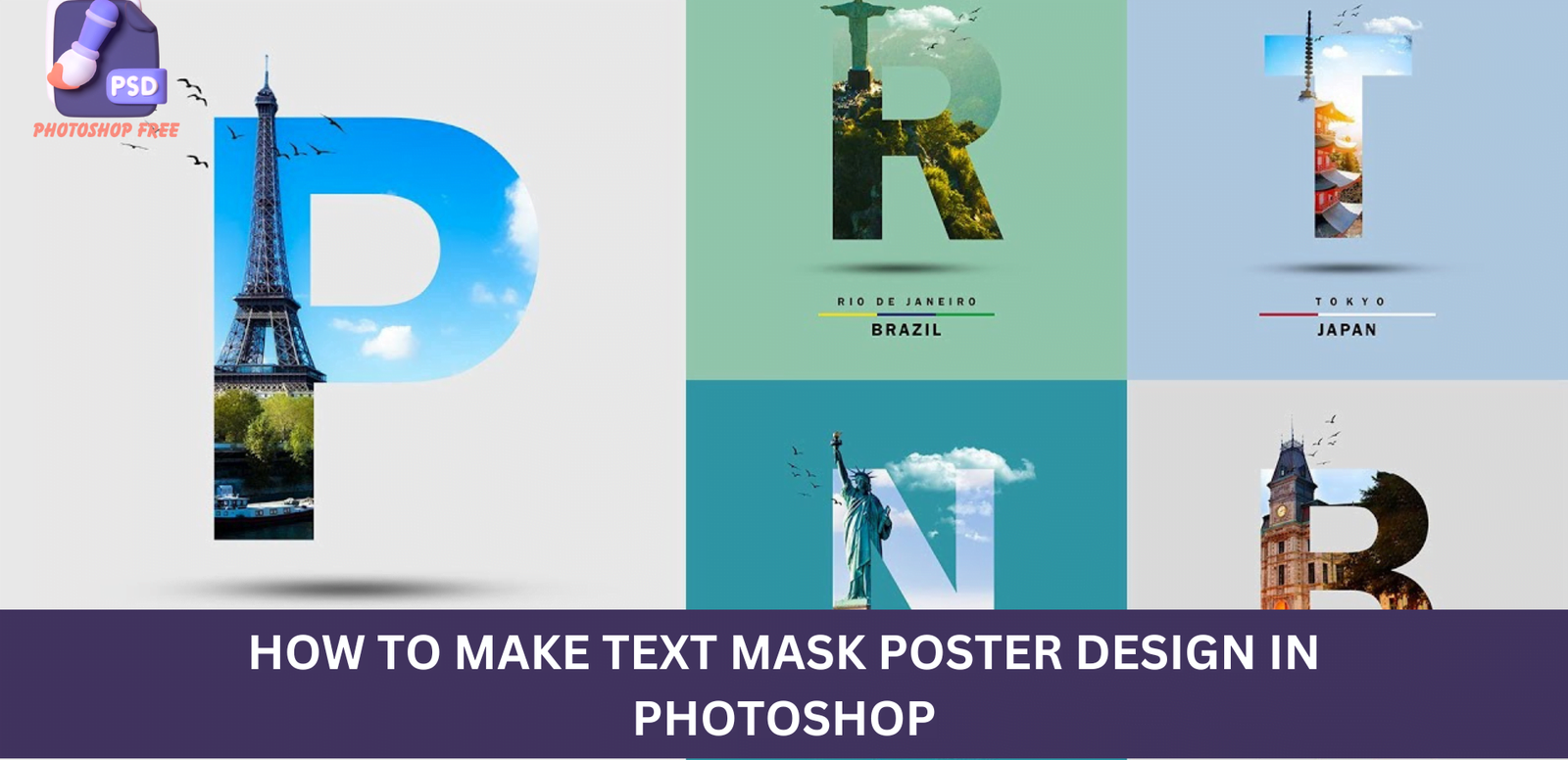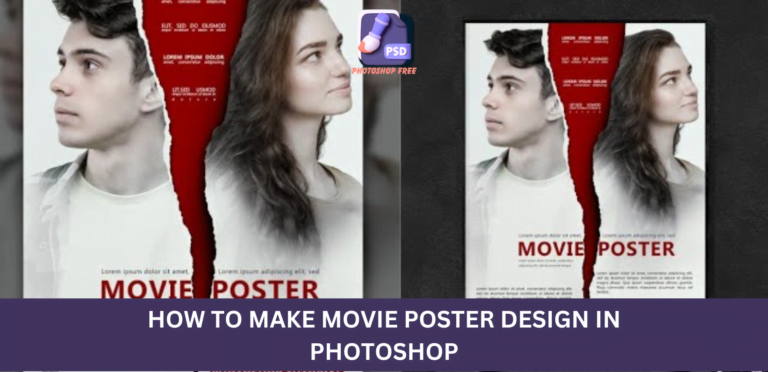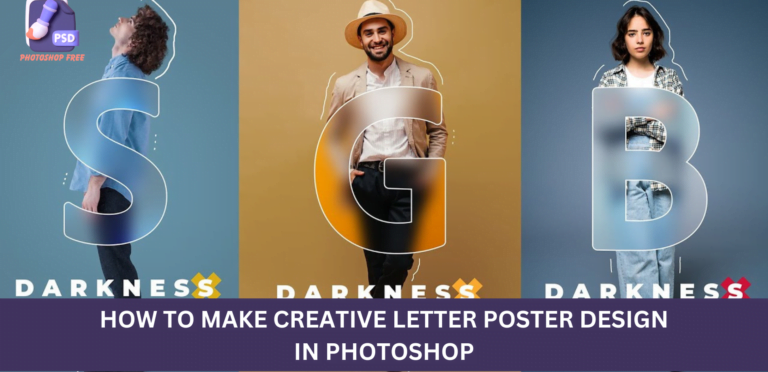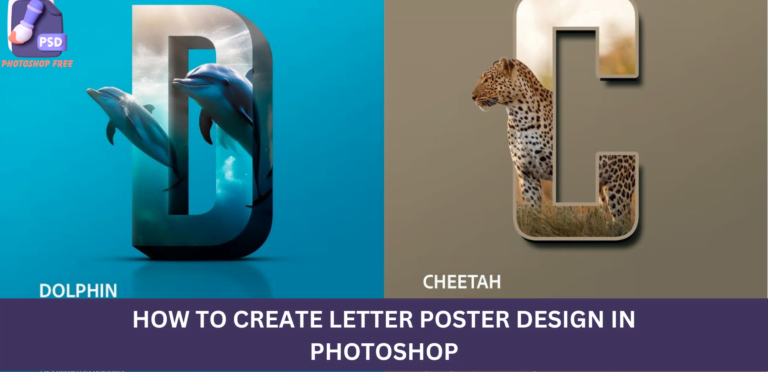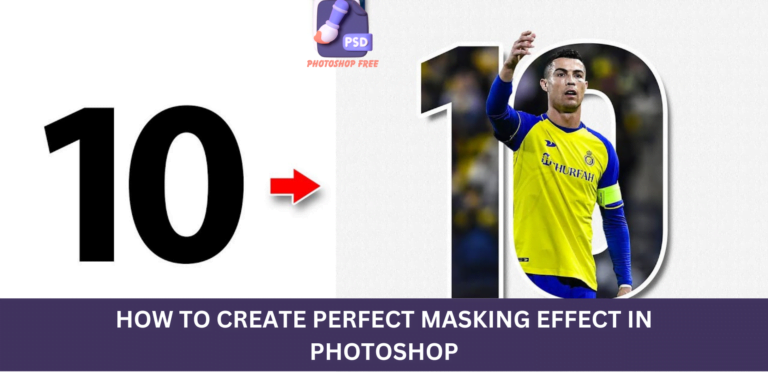Mastering Text Mask Poster Design in Photoshop: A Comprehensive Tutorial
Text Mask Poster Design: In this tutorial, we will guide you through the intricate process of creating an eye-catching letter poster design in Photoshop. Follow our step-by-step instructions to ensure a seamless design experience.
Keep visiting Photoshop Free. for latest updates and Tutorials.
Text Mask Poster Design Video Tutorial
Setting Up Your Canvas with Precision
Begin by creating a new document in Photoshop with the specified music settings. This ensures that your poster design meets the desired dimensions and resolution. The type tool will be your primary companion throughout this journey, so pay close attention to the details.
Inserting Captivating Images
To kickstart your design, insert an engaging music-related image. Adjust the image size meticulously to achieve the perfect visual balance. A crucial step in enhancing the aesthetic appeal of your poster lies in creating a clipping mask. Right-click on the image layer and choose “create clipping mask” to seamlessly integrate it into your design.
Duplicating for Impact
Duplicate the image layer using the shortcut Ctrl J for added impact. This not only amplifies the visual elements but also adds depth to your design.
Crafting Precision with Quick Selection Tool
Utilize the quick selection tool to precisely outline and select elements in your design. This ensures that your poster achieves a polished and professional look, setting it apart from the competition.
Masking Magic: Adding Finesse to Your Design
Click on the layer mask icon after using the quick selection tool to unveil the masking magic. This step is pivotal in refining the edges and ensuring a seamless integration of elements within your design.
Playing with Colors: Solid Color Adjustments Layer
Enhance the overall aesthetic appeal by incorporating a solid color adjustments layer. Choose a color that complements the music theme, creating a cohesive and visually appealing background for your letter poster design.
Introducing Birds PNG: Elevating the Visual Experience
Insert a Birds PNG image strategically within your design. This not only adds a touch of creativity but also elevates the overall visual experience.
Brushing Elegance: Creating a New Layer
Craft a new layer and choose the brush tool to add intricate details to your design. Follow the step-by-step process to infuse elegance into your letter poster, ensuring it captivates the audience.
Typography Triumph: Unleashing the Power of Type Tool
The type tool is your gateway to typography triumph. Follow the outlined steps to seamlessly integrate text into your design. Precision is key, so ensure each letter aligns perfectly with your vision.
Decoding Typography: It’s not a ‘G,’ It’s a ‘R’
Pay attention to the nuances of typography. In this design, we decipher the difference between a ‘G’ and a ‘R.’ Every detail matters, and mastering typography is pivotal in creating a professional and visually appealing letter poster.
Conclusion
In mastering the art of letter poster design in Photoshop, attention to detail and precision is paramount. By following our comprehensive tutorial, you can elevate your design skills and create visually stunning posters that leave a lasting impression.